Introducing a new bulk delete media feature for Phew website clients
We’re excited to announce a brand new feature for website clients that will make managing your website’s media files easier than ever before. Say hello to Media Manager, designed to streamline the process of removing unused media items from your website with just a few simple clicks.
How does it work?
Using Media Manager is as easy as 1-2-3. Here’s a quick guide to get you started:
To begin, when you are logged into your dashboard, hover over “Media” on the left-hand side and click on “Media Manager.” This will take you to a page where you can view all the files you’ve uploaded, organised by the month of upload. You can use the drop-down boxes next to “Year” and “Month” to view media uploaded within the timeframe required.
You’ll see a list of your media files with a “Delete” box next to each item. To delete multiple files at once, simply tick the “Delete” box for each item you want to remove.
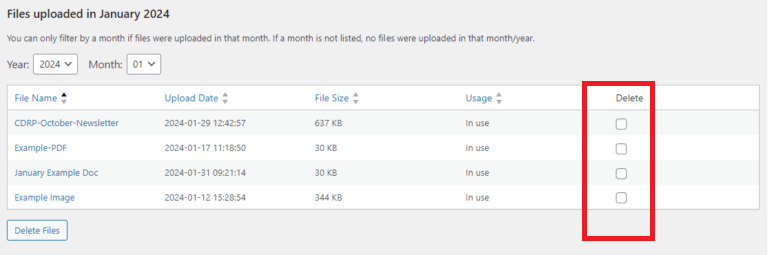
Once you’ve selected the files you wish to delete, click the “Delete Files” button at the bottom of the page. Phew will then remove these files from your media library, making it cleaner and more organised.
Before deleting any files, make sure to check the “Usage” column. We recommend deleting files marked as ‘Unused’ to avoid any unintentional removal of essential media.
To keep your media library tidy, we suggest using Media Manager regularly. This will help free up space and improve the overall performance of your website.
For any questions about this new feature, please email support@phew.org.uk or phone 01234 779050.
